Categories:
Author:
About It:
Rate it:
Flag it:
If you'd like to provide updated information and do not have access to directly edit, please contact the site admin; thanks!
Use Opera Search to Access Your Install
Opera has had a custom search feature for awhile—type in “g,” a space, and a term to search Google, for instance. You don’t have to use the search for searching though; you can use it to go to a URL instead, such as your Textpattern install. For me, I type in “j m” to go to my install (where “m” can be any number or letter).
To do so, go to your TXP install (logout), and right click either the username or password field and click “Create Search.” Enter a keyword and click OK. To access your new “search,” go to the address bar, and use “your keyword [hit space] anykey” and hit enter (leave the quotes and brackets out).
Manual version:
- Tools>Preferences (Ctrl+F12)>Search Tab>Add
- In the name field, enter your site name (doesn’t affect anything though)
- Keyword: the letter used to access the URL. EX: “j”
- Click the “Details” button
- Enter the URL to the backend of your TXP install.
- Check “Use POST”
- Query String: Enter ”%stay=1”
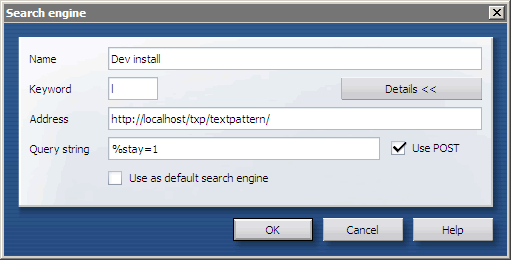
Posted here:
30 Sept 2006